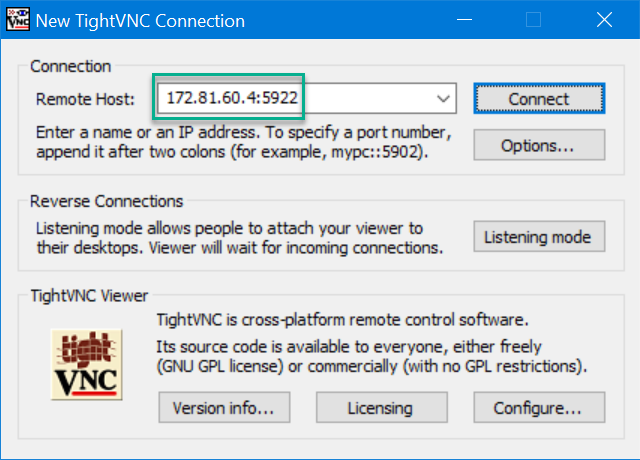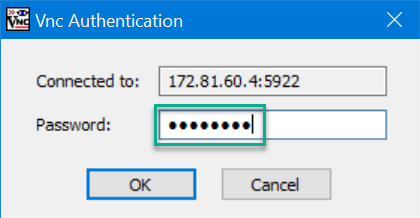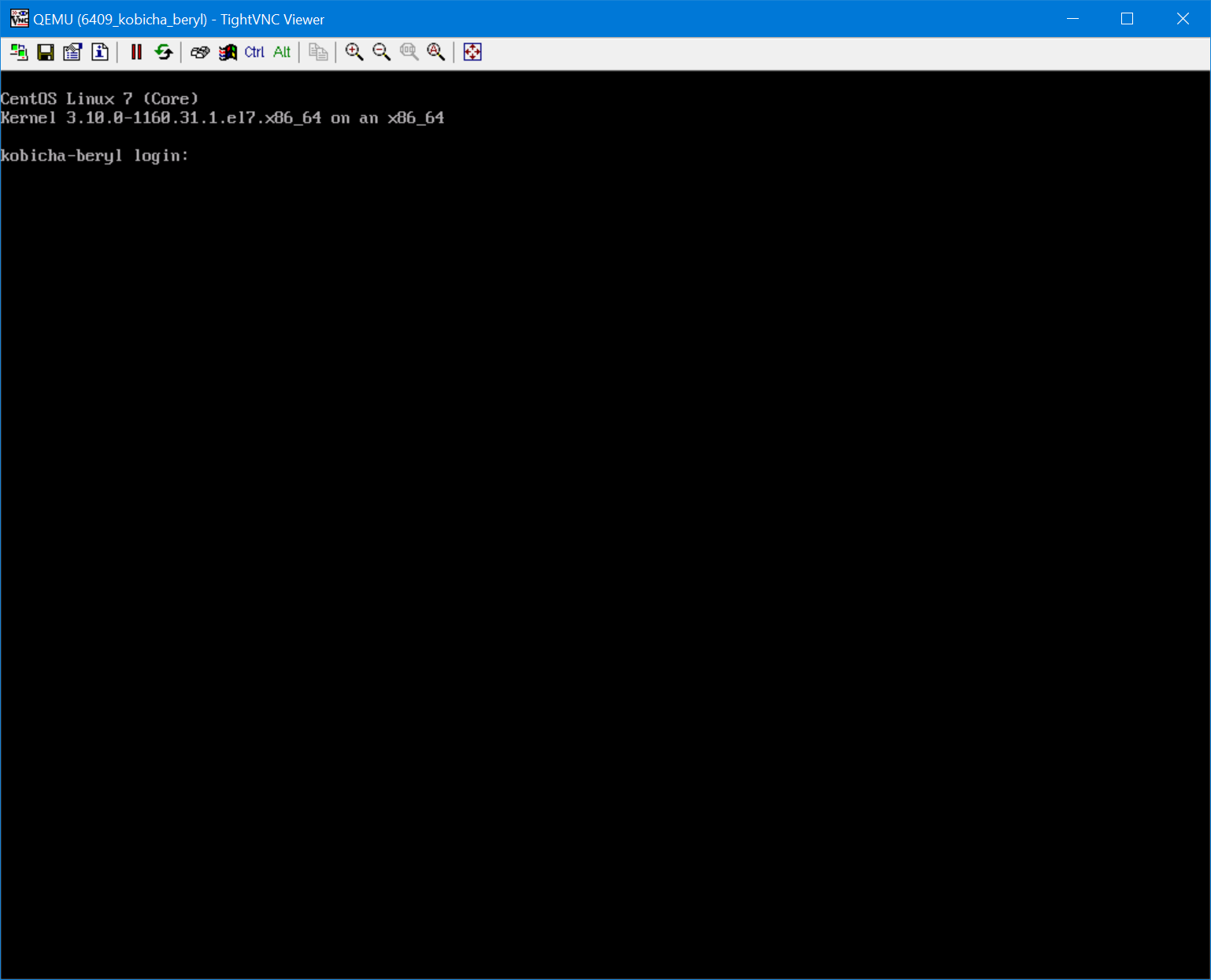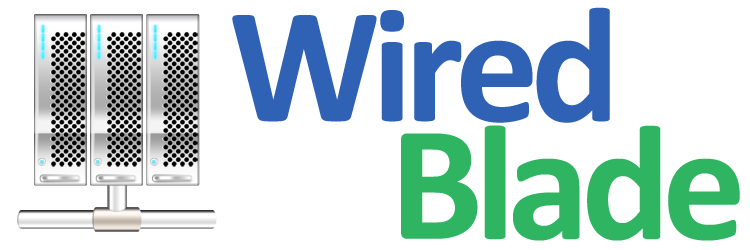Normally, you will use SSH (for Linux based VPS) or Remote Desktop (for Windows based VPS) to manage and use your VPS.
However, in order to troubleshoot operating system issues or install an operating system on your VPS, you can use VNC to access it at the hardware level outside of the operating system installed on it.
The server you are connecting to (your VPS) using VNC is referred to as the host computer, while the machine you are using to establish the connection is the client or remote computer.
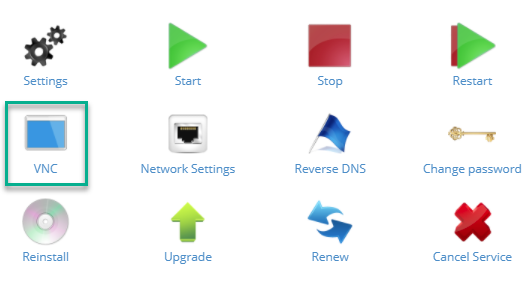
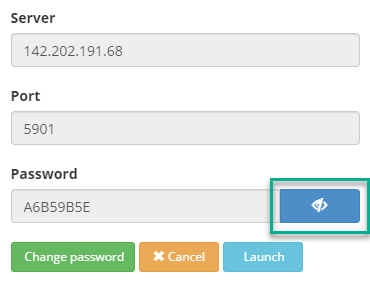
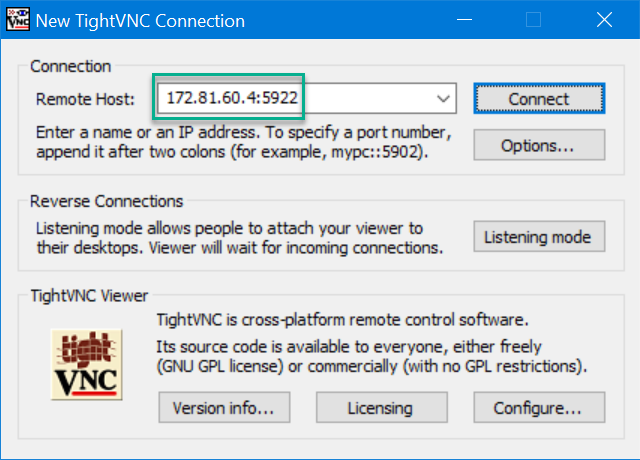
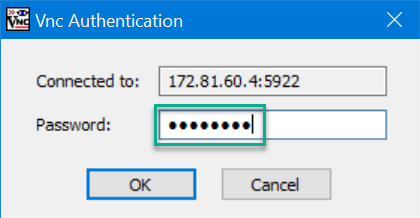
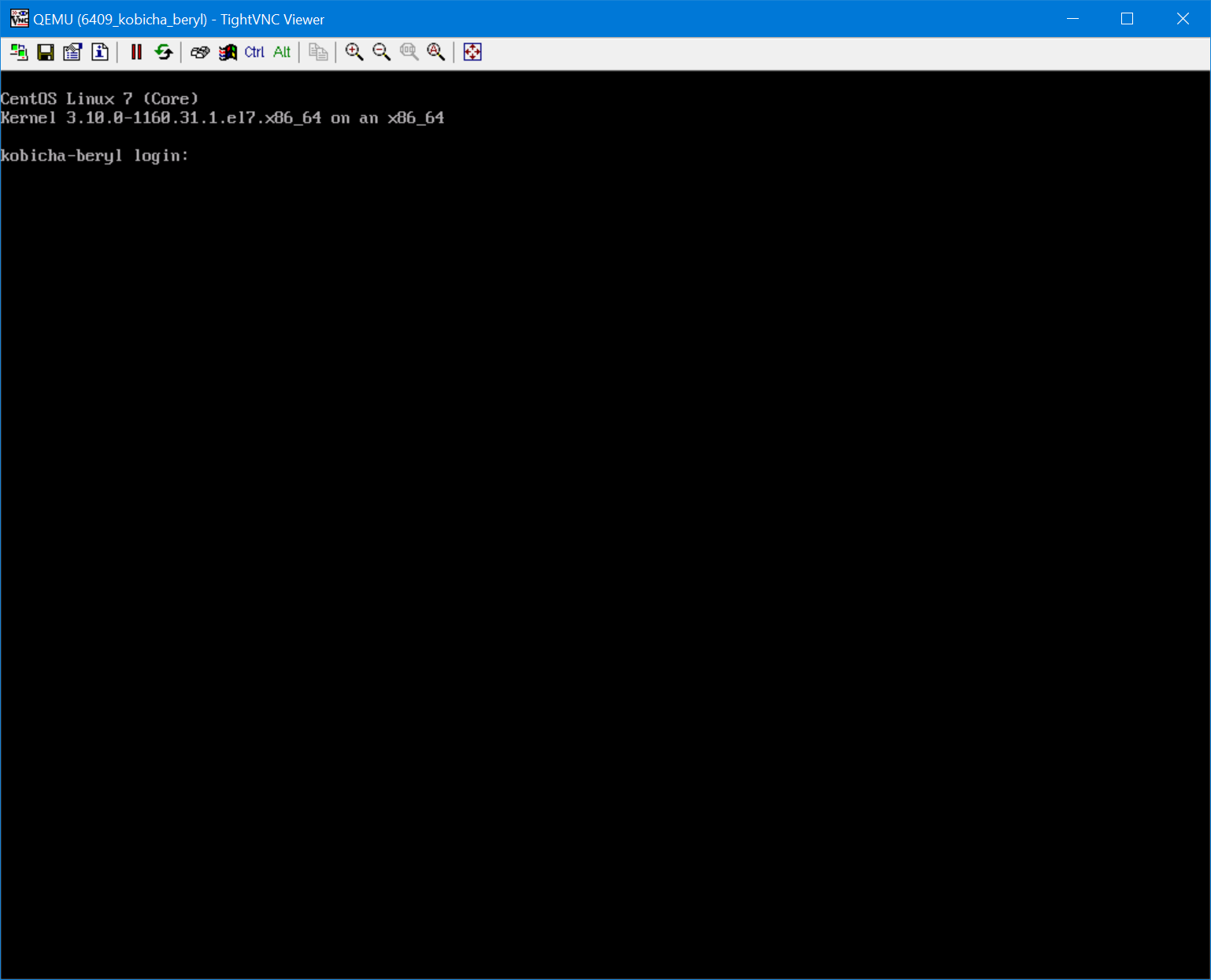
VNC Server Details
You can obtain the VNC server's IP address, port and password in the Control Panel for the VPS. The IP address and password for VNC is different from the IP address and password of your VPS. You can click the dark blue button with eye icon to display the hidden password. You can setup a new password for VNC in this area of the Control Panel as well.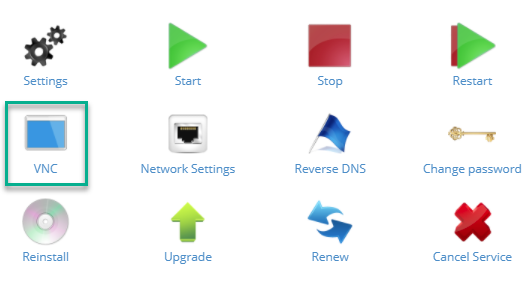
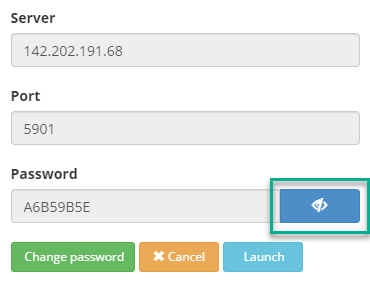
VNC Client Software
You can use any VNC client (viewer) software. We recommend using TightVNC client if you don't have a particular choice. Please note that when installing TightVNC, only need to install the 'Viewer' and you can avoid installing the 'Server' on your device.VNC Session
Enter the VNC server's IP address and port to connect to the VNC server. Provide the password when requested and a VNC session will be established. You will now be able to manage your KVM based VPS at the hardware level.