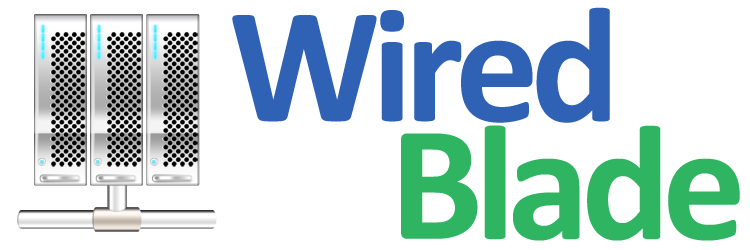Windows Updates ensure that your server is both up-to-date and secure with each release.
These updates will ultimately provide additional security and improve the overall reliability of Windows services.
You can connect to your server using Remote Desktop to install the updates.
1. Select the Start key and type in 'Update'.
2. Click on Windows Update.
3. Select Check now and allow Windows to look for recent updates.
4. If updates are found, click on the # Important Updates are Available link to install the updates.
5. The next page will allow you to choose which updates you wish to install. Click Install when finished selecting.
6. Some updates will require you to read and accept the license terms before continuing. Select Finish to accept and initiate the update.
7. Once completed, you may be asked to Restart for the changes to take affect. Select Restart Now.
If you wish to set up automated Windows Updates, you may follow the instructions below:
1. In Group Policy Object Editor, expand Computer Configuration, expand Administrative Templates, expand Windows Components, and then click Windows Update.
2. In the details pane, click Configure Automatic Updates.
3. Click Enabled and select one of the following options:
4. Click OK.
 Manually Install Windows Updates
Manually Install Windows Updates
1. Select the Start key and type in 'Update'.
2. Click on Windows Update.
3. Select Check now and allow Windows to look for recent updates.
4. If updates are found, click on the # Important Updates are Available link to install the updates.
5. The next page will allow you to choose which updates you wish to install. Click Install when finished selecting.
6. Some updates will require you to read and accept the license terms before continuing. Select Finish to accept and initiate the update.
7. Once completed, you may be asked to Restart for the changes to take affect. Select Restart Now.
 Automatic Windows Updates
Automatic Windows Updates
If you wish to set up automated Windows Updates, you may follow the instructions below:
1. In Group Policy Object Editor, expand Computer Configuration, expand Administrative Templates, expand Windows Components, and then click Windows Update.
2. In the details pane, click Configure Automatic Updates.
3. Click Enabled and select one of the following options:
- Notify for download and notify for install. This option notifies a logged-on administrative user prior to the download and prior to the installation of the updates.
- Auto download and notify for install. This option automatically begins downloading updates and then notifies a logged-on administrative user prior to installing the updates.
- Auto download and schedule the install. If Automatic Updates is configured to perform a scheduled installation, you must also set the day and time for the recurring scheduled installation.
- Allow local admin to choose setting. With this option, the local administrators are allowed to use Automatic Updates in Control Panel to select a configuration option of their choice. For example, they can choose their own scheduled installation time. Local administrators are not allowed to disable Automatic Updates.
4. Click OK.